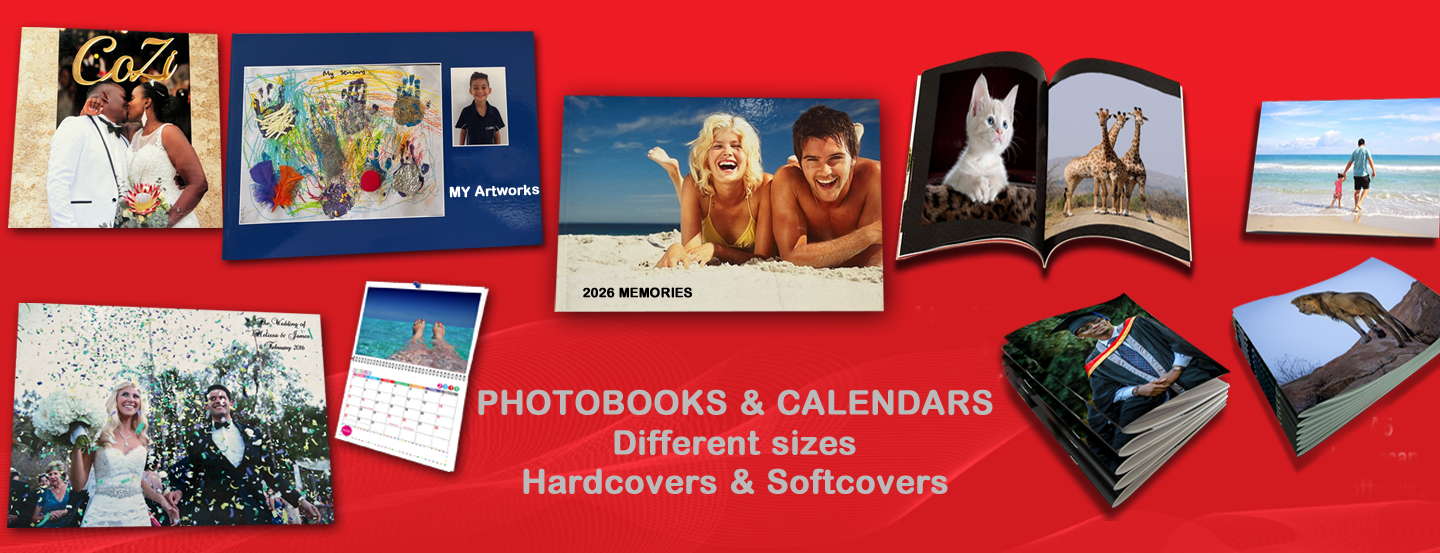
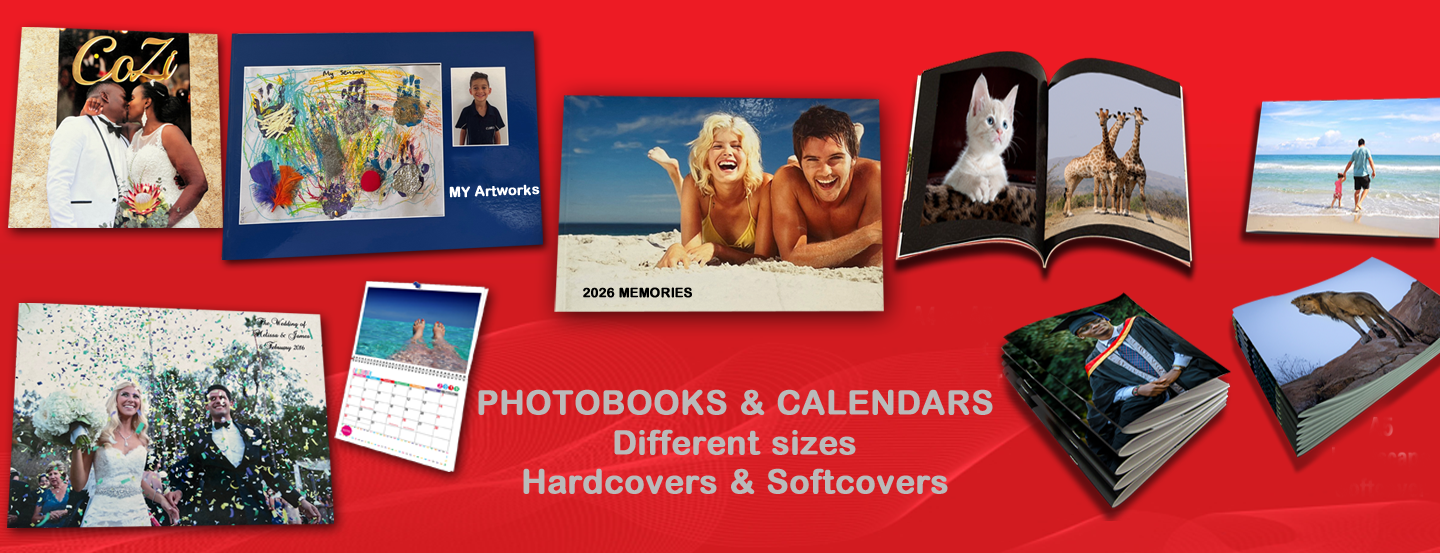
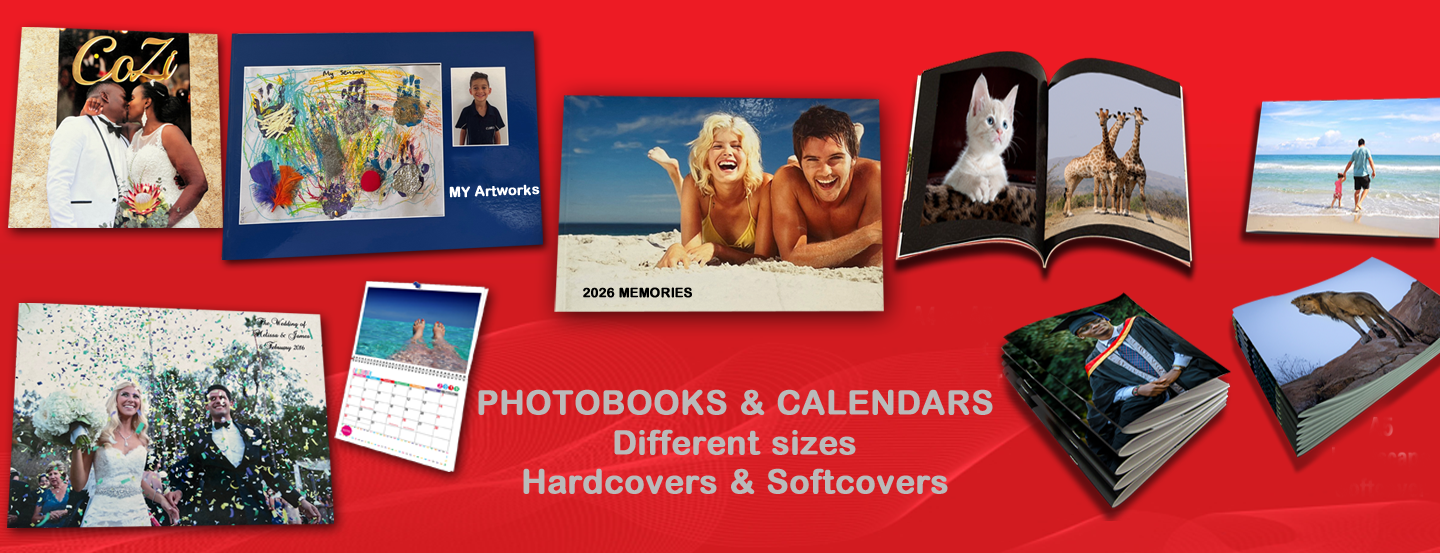
You can Align Lefts, Rights, Tops and Bottoms of multiple Pictures or Text boxes:
You can make photos the same size either Horizontally, Vertically or both:
You can space your photos to have equal spacing or no spacing:
You can centre a single image or multiple images on a Page/Spread:
You can adjust the opacity of photos giving it a "watermark" effect:
Use a free App on Google to scan your photo(s) picture perfect and glare free.